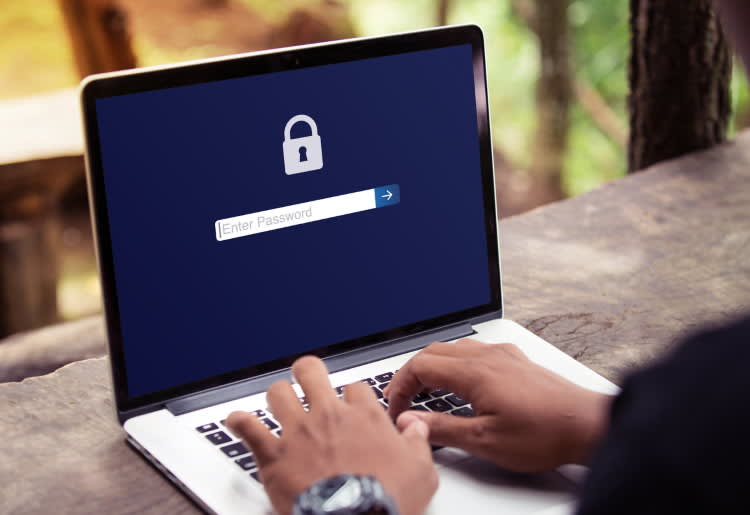Password managers fulfill a variety of functions: they remember your passwords, they keep them safe and encrypted, and good ones even allow you to automatically create strong passwords that would prove a challenge for any hacker to break through. But choosing wisely is important.
Here’s a quick run through of some of the features that you should be keeping a look out for if you’re in the market for a password manager—the things that can make your life easier, as well as some things to avoid. And some common recommendations.
It Can Sync Passwords Between Devices
Let’s start with the basics. If you’re running exclusively Windows computers, then a password manager that only supports Linux is going to be about as much use to you as a car without an engine. Many password managers allow you to install them, under one license, on a variety of computers.
If you’re in this situation then you will naturally be best served by choosing a password manager that covers all the devices that you have in your possession.
For instance, if you intend syncing your passwords between a Windows desktop, a Macbook, and an Android then you should look for a password manager that has a Windows client, a MacOS client, and an Android application.
And don’t forget to check out what browser extensions the password manager offers. Commonly supported browsers are Google Chrome and Mozilla Firefox. But if you use Opera day to day then these will clearly not be of much use.
Once you find a password manager that supports all your devices, you can sync passwords between them. That means that no matter which device you log in from all your passwords should be ready to autocomplete at the click of a button. Convenient much?
It Can Help Ensure Proper Password Hygiene
Proper password hygiene means keeping your passwords in good order so that they’re much harder for a potential cybercrook to crack. There are several commonly recommended best practices, such as not using the same password on too many devices, ensuring that your passwords meet a certain cryptographic strength, and periodically changing them.
A good password manager can help enforce proper password hygiene so that you don’t even need to think about what that might require. For instance some password managers:
- Automatically prompt you to update the password after a certain time period has elapsed.
- Automatically rate the strength of any stored credentials on a scale. Some will also provide recommendations for how to make them stronger if they are detected to be too weak and vulnerable to brute force attacks.
- Will automatically generate strong passwords if you need them. Password strength is determined by both the length of the password and whether it simply contains alphanumeric characters or also symbols. The harder and more complex the password—the more challenging it would be to break. A good manager can make the process of finding one simplistic.
It Allows You To Use Automatic Form Completion
Do you derive enjoyment from typing the same username and password multiple times per day? Few people do! One of the main advantages of using a password manager is being able to avail of the autocomplete functionality which lets the password manager automatically populate the saved fields into your browser tab. If you’re constantly shifting between different applications and maintaining multiple accounts for business and work then this can be a serious time saver slashing minutes off your daily computer usage time.
It Allows You to Store Your Passwords Securely—and Prevents Identity Theft
Did you know that your passwords need a password too? If somebody were to break into your computer you can rest assured that your passwords would be one of the first things they would start looking for. And from there to full on identity theft is a very slippery slope.
Storing these passwords unencrypted, in plain text, is a recipe for disaster. Most good password managers force users to configure a password that is also used to encrypt the passwords at rest. This means that even if a hacker infiltrated the system they would be unable to read the passwords that you have stored.
Some of The Best Password Managers on the Market
Convinced already?
If you’re in the market for a good password manager then fortunately there is no shortage of great options. To make your job that bit easier, we have whittled down the list to what we think are the 5 very best providers out there.
Here’s why they merited inclusion.
1. RoboForm
RoboForm has a wide variety of client options: working with both Chrome and Firefox through extensions, Android, iOS, Mac, and Windows. It supports autocompletion for Windows programs and has a decent free tier that provides a lot of functionality.
Key features include:
- Support for offline access
- Easy folder-creation to better organize passwords
2. Remembear
Learning proper password management isn’t exactly the most enthralling process. The process can be made more enjoyable, however, when there is a friendly bear waving back at you. RememBear, TunnelBear VPN’s sister product, puts the fun back in UI design with its friendly bear.
Key features include:
- Easy autocompletion
- One-click password typing
- Automatic prompts to refresh on old passwords
3. Dashlane
Dashlane password manager features both a desktop app and a browser extension to make it as easy as possible to quickly store and input credentials.
Key features include:
- Military-grade 256-bit AES encryption
4. 1Password
“Go ahead, forget your passwords” is 1Password’s catchphrase. And the product really allows you to do just that. Trusted by more than 60,000 businesses, 1Password is a good tool for those needing to scale up user pools and groups to enterprise levels.
Key features include:
- Online form filler
- Command line interface (CLI) for Linux users
5. LastPass
LastPass is one of the best known tools in the business and is a safe choice both for those looking for basic password management and those that require more advanced features such as2-factor authentication (2FA) protection. This a must for anybody that wants to prevent cybercrooks from being able to break into a wallet even in the event that they successfully brute force the password.
Key features include:
- Fingerprint login
- Secure digital wallet for storing payment methods
Sign Up For One Of These Password Managers
Deploying an effective password manager is a great way to make the job of juggling usernames and passwords that much easier—while also ensuring that users adhere to proper password hygiene. Any of our top choices are very safe bets. Choose the tool that best matches the features you need and the operating systems that you run.